SmartVault App for Iphone & Ipad
Psst.. Did you know there’s an app for SmartVault? Well, there is!
Currently this is only available for iOS devices (sorry Android users!). It’s free to download from the App Store. It makes accessing your tax records and uploading on the go even easier! The app works on both iPhones and iPads.
One handy feature the app offers is that you can set up a 4 digit passcode to log in rather than trying to remember which hieroglyph you used to create your password. Once you’ve downloaded the app, you’ll just need to log in once with your email and password and once you’ve successfully logged in the app will prompt you to setup a passcode (this feature is totally optional but it definitely makes things a lot easier). You’ll still be required to enter your password if you’re accessing SmartVault from an internet browser.
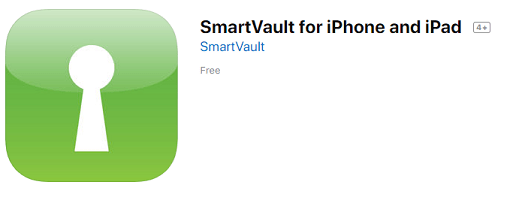
With the SmartVault app you can upload and download your tax information on your iOS device.
To upload documents using Dropbox:
- Locate and select the document in your dropbox
- Select “Create Link”
- Select “Open In”
- Select the SmatVault App Icon
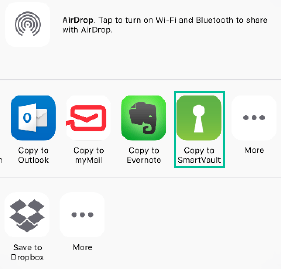
- Enter your 4 digit passcode if you’ve set one
- Navigate to the “Send to Accountant” Folder you wish to upload to
- Once you’re in the correct Send to Accountant Folder, click into the document title to rename
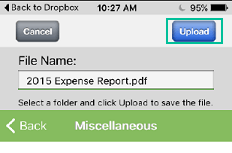
- Select Return on your Keyboard and voila! The file has been uploaded!
To Upload Documents using Google Drive
Is quite similar to the above Dropbox Instructions
- Locate the file in your Google Drive App
- Select the ellipsis on the right of the screen next to the document title
- Select “Open In” from the pop up menu
- Select the SmartVault App
- Enter your 4 digit passcode if you’ve set one up
- Navigate to the “Send to Accountant” folder you wish to upload too
- Rename the document and select Done on your keyboard and the file will upload
Of course if you ever get stuck please don’t hesitate to give us a call!


